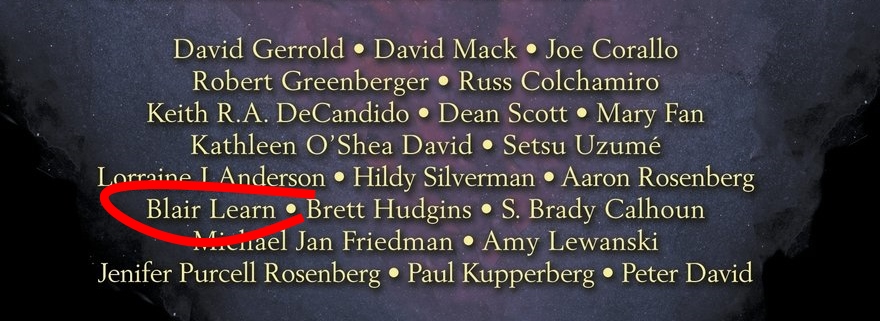The usual rule with a scandal is that when it first breaks, you start off with the angry denials. This goes on for a few weeks, with increasingly intense press coverage, until at last you get to the next stage, the tearful confession. Well, let’s skip over all that and go straight to the part where the accused becomes the prosecution’s star witness and throws his co-conspirators under the bus in exchange for leniency….
At the 2017 Farpoint convention, I attended the panel for Crazy 8 Press. As nearly as I can remember, most of the Crazy 8 authors were present: Peter David, Robert Greenberger, Michael Jan Friedman, Russ Colchamiro, Aaron Rosenberg and Glenn Hauman. Only Paul Kupperberg was missing (Mary Fan hadn’t yet joined the collective). Kathleen David was sitting in the audience.
The panel started off with comments that the group is looking for ways to boost their book sales, with some dark humor thrown in about how Peter’s book sales skyrocketed after his stroke several years ago. So naturally the question was raised of who was willing to “take one for the team” and boost book sales by having a stroke.
Somewhere in there, the suggestion came up, “Maybe we need to kill someone” to which Glenn replied, “We’re writers. We’re always planning to kill people.” My recollection is that it was Aaron who responded, “Yes, but it’s usually you.” Pandemonium ensued as one author after another took turns suggesting ways Glenn might die.
In short order, they decided to publish an anthology of short stories in which Glenn would die. Once Peter announced the title should be, They Keep Killing Glenn, I knew what I had to do. I pulled $20 from my wallet, marched to the front of the room, and offered it as my contribution to the expected Kickstarter campaign.
And that’s why Glenn says it’s my fault the book was written.
This next part kind of boggles my mind. They Keep Killing Glenn is now available, and this is the list of authors from the book’s back cover
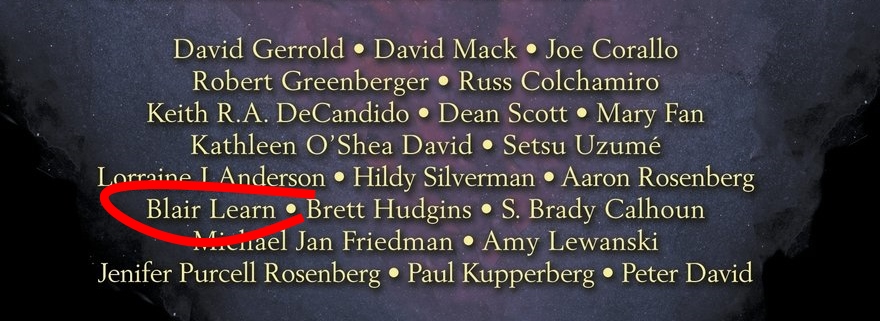
I mean, look at that list of names:
David Gerrold – that’s the guy who wrote one of the most popular Star Trek episodes ever, The Trouble with Tribbles.
David Mack, Robert Greenberger, Peter David, Michael Jan Friedman, Keith R. A. DeCandido – These are Big Names in the world of Star Trek writers. They’ve all been on the New York Times best sellers list. Multiple times.
Paul Kupperberg – that’s another Big Name. He’s the guy who writes the current incarnation of the Archie comics.
As far as I can tell, almost everyone else on that list has been published multiple times and most of them have authored multiple books.
And then there’s that name circled in red. Blair Learn. What’s that name doing there?
Most of what I write is software documentation, describing how the pieces fit together, explaining processes to other developers. And yet somehow, a story I wrote has been included in an anthology with all those big names.
In February of this year, they announced that yes, they really were going to publish the book. And in addition to gathering submissions from professional authors, they were also going to accept up to three submissions from fans. I’ve spent a little time chatting with Glenn over the past several years, and having a story published professionally has been an entry on my bucket list for a while… So I submitted a story titled “R is for Roadster.”
They Keep Killing Glenn will be debuting next month at the Shore Leave science fiction convention, just outside Baltimore. But you can order it from Amazon right now.