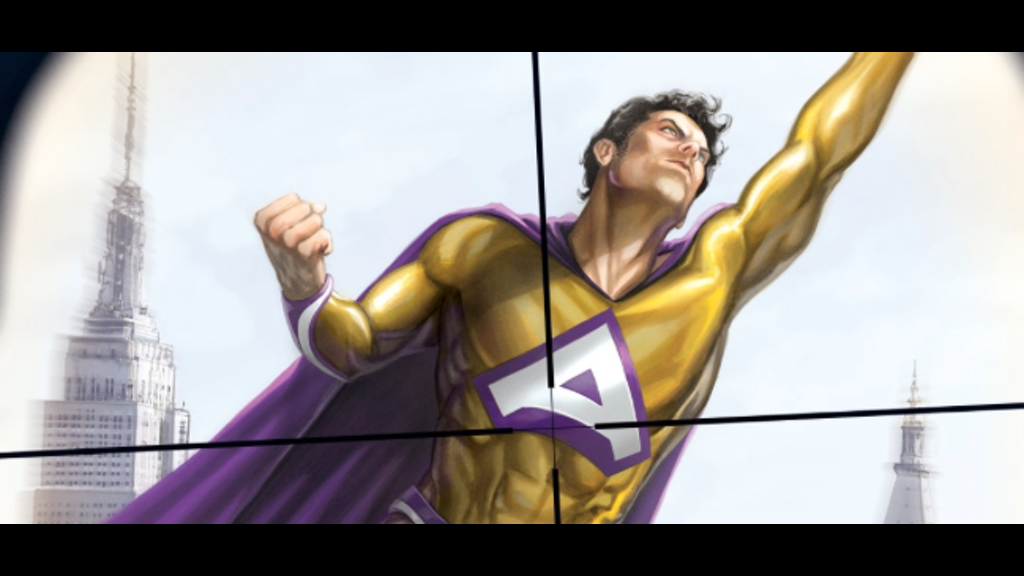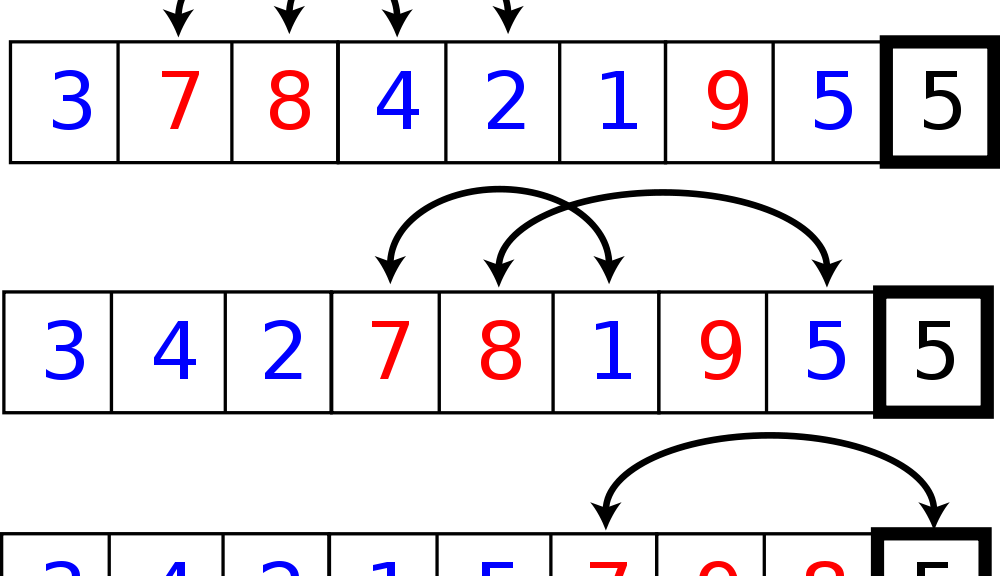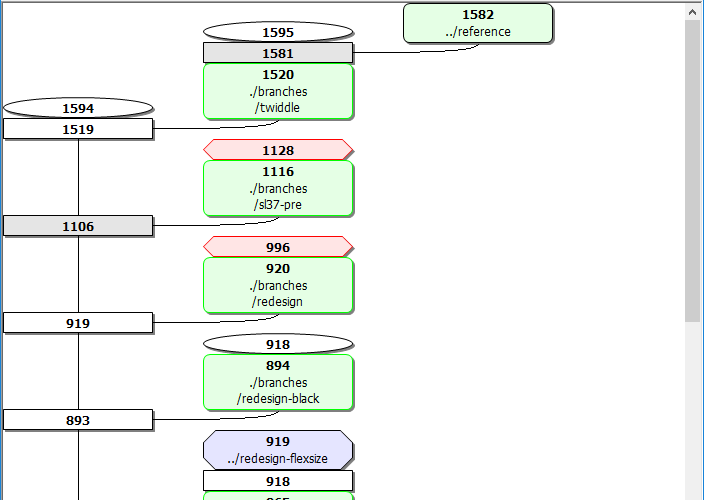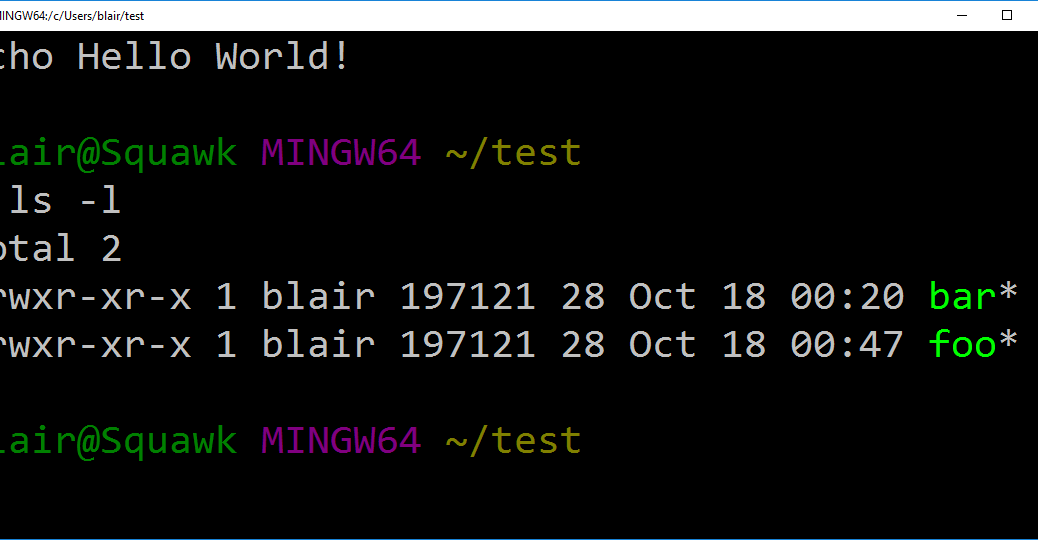I have two GitHub accounts: UserA and UserB. Over time I’ve been switching to working with UserB, but the switchover was a bit difficult.
I created a test repository on GitHub at https://github.com/UserB/test
On the local system, from the command prompt
cd \git
git clone https://UserB@github.com/UserB/test
cd test
# make some changes to README.md, add a new foo.txt
git add *
git commit -m "Banana!" # In real life, you'll probably want a more useful comment.
And that’s where the train went off the rails…
C:\git\test>git push
remote: Permission to UserB/test.git denied to UserA.
fatal: unable to access 'https://UserB@github.com/UserB/test/': The requested URL returned error: 403
So git’s saying that even though I expressly got this as UserB, it still thinks I’m UserA
Google came back with lots of stuff about making sure you have the right SSH key (apparently the cool kids do everything over SSH).
A few search results make reference to the Windows Credential Manager. Apparently the Windows version of Git hooks into that somehow. What’s the Windows Credential Manager? Well, from the name, it sounds like something that might be used for storing userids and passwords.
OK, so how do I invoke it? Dunno. Let’s try the search box on the START menu. Aha! Two entries. One for “Credential Manager” and one for “Manage Windows Credentials.”
So let’s try the first one. Hey! This looks promising:
About halfway down the list, there’s one labeled “git:https://github.com” Let’s expand that.
Oh, looky there! Username and password.
Now what I did was to remove the entry and then push again. I was prompted to enter a userid and password. I still had to type the password at the command prompt, but IT STUCK.
C:\git\test>git push
Counting objects: 3, done.
Delta compression using up to 8 threads.
Compressing objects: 100% (2/2), done.
Writing objects: 100% (3/3), 304 bytes | 0 bytes/s, done.
Total 3 (delta 0), reused 0 (delta 0)
To https://github.com/UserB/test
5e74c47..cf2ca13 master -> master
I probably could have clicked “Edit” and changed the userid and password, and just kept going, but I didn’t notice the “Edit” right away.
It looks as though you might actually be able to have multiple entries for git:https://github.com, but I haven’t tried that yet.
(Public domain photo from PublicDomainPictures.net)